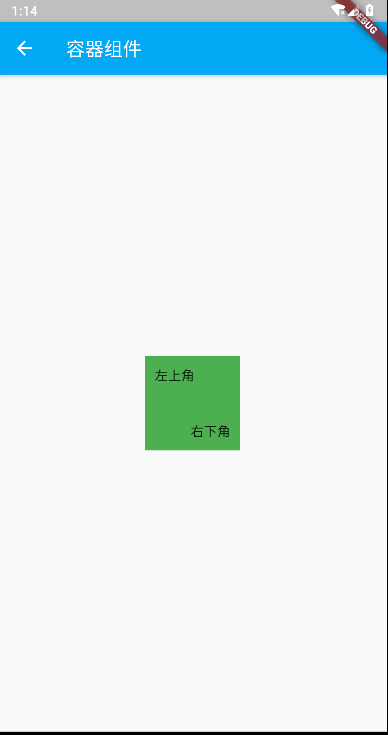Flutter常用的布局组件和容器组件
随风
2019-07-24 22:25:22
常用的容器组件
- Container Container其实相当于div盒子,没有太多实际作用,但是却不可少,尤其是做某些包裹、添加背景颜色、添加margin/padding等
class Layout extends StatelessWidget {
@override
Widget build(BuildContext context) {
// TODO: implement build
return Container(
color: Colors.red,
child: Container(
color: Colors.blue,
margin: const EdgeInsets.all(15),
),
);
}
}
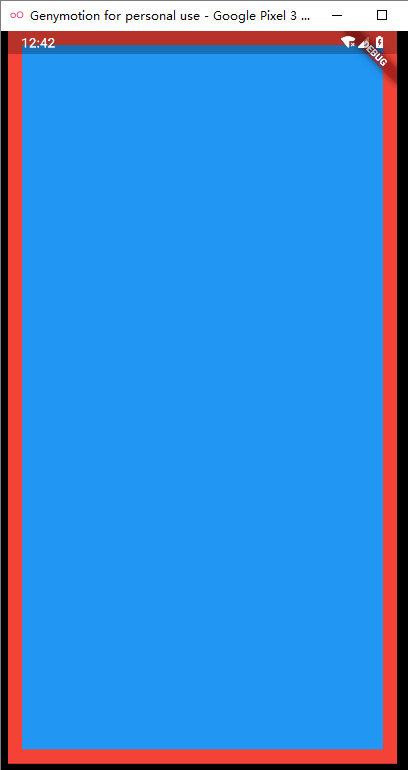
- Padding 同Container,只是添加padding
- Center 同Container,元素居中展示
- SafeArea 这个一般不设置属性,直接包裹在外层,主要功能是为了机型适配,比如做iOS的都知道的刘海屏~
- Scaffold 这个容器是一个包含AppBar的组件,其实就是包含一个自定义内容的导航栏
class Layout extends StatelessWidget {
@override
Widget build(BuildContext context) {
// TODO: implement build
return Container(
color: Colors.white,
child: SafeArea(
child:Scaffold(
appBar: AppBar(
backgroundColor: Colors.lightBlue,
title: Text('容器组件'),
),
body: Padding(
padding: const EdgeInsets.all(10),
child: Container(
color: Colors.blue,
margin: const EdgeInsets.all(15),
),
),
)
),
);
}
}

常用的布局组件
- Column 列布局 列布局,纵向排布
class Layout extends StatelessWidget {
@override
Widget build(BuildContext context) {
// TODO: implement build
return Container(
color: Colors.white,
child: SafeArea(
child:Scaffold(
appBar: AppBar(
backgroundColor: Colors.lightBlue,
title: Text('容器组件'),
),
body: Column(
mainAxisAlignment: MainAxisAlignment.start, //子元素横向排布开始位置
crossAxisAlignment: CrossAxisAlignment.start, //子元素纵向排布开始位置
mainAxisSize: MainAxisSize.max, //宽度
children: <Widget>[
Container(
height: 50,
color: Colors.red,
),
Container(
height: 50,
color: Colors.yellow,
),
Expanded( //占据剩余所有空间
child: Container(
color: Colors.green,
),
)
],
)
)
),
);
}
}

- Row 行布局 使用同列布局
class Layout extends StatelessWidget {
@override
Widget build(BuildContext context) {
// TODO: implement build
return Container(
color: Colors.white,
child: SafeArea(
child:Scaffold(
appBar: AppBar(
backgroundColor: Colors.lightBlue,
title: Text('容器组件'),
),
body: Column(
mainAxisAlignment: MainAxisAlignment.start, //子元素横向排布开始位置
crossAxisAlignment: CrossAxisAlignment.start, //子元素纵向排布开始位置
mainAxisSize: MainAxisSize.max, //宽度
children: <Widget>[
Row(
mainAxisAlignment: MainAxisAlignment.start, //子元素纵向排布开始位置
crossAxisAlignment: CrossAxisAlignment.start, //子元素横向排布开始位置
mainAxisSize: MainAxisSize.max, //宽度
children: <Widget>[
Expanded(
child: Container(
height: 50,
color: Colors.red,
),
),
Expanded(
child: Container(
height: 50,
color: Colors.purple,
),
),
],
),
Container(
height: 50,
color: Colors.yellow,
),
Expanded( //占据剩余所有空间
child: Container(
color: Colors.green,
),
)
],
)
)
),
);
}
}

- Stack 层叠布局 直接指定位置,直接看代码与效果吧
class Layout extends StatelessWidget {
@override
Widget build(BuildContext context) {
// TODO: implement build
return Container(
color: Colors.white,
child: SafeArea(
child:Scaffold(
appBar: AppBar(
backgroundColor: Colors.lightBlue,
title: Text('容器组件'),
),
body: Center(
child: Stack(
children: <Widget>[
Container(
width: 100,
height: 100,
color: Colors.green,
),
Positioned(
left: 10,
top: 10,
child: Text('左上角'),
),
Positioned(
right: 10,
bottom: 10,
child: Text('右下角'),
),
],
),
)
)
),
);
}
}